The RemoteTx CW text keyer sends symbol streams directly to the radio’s internal cw code generator.
- Normal mode (not Word Steam) mode sends up to 29 characters (Icom 7300 limit) in a single request when the return key or send button is activated.
- Word Stream mode sends a complete word after the space bar is pressed. This allows rapid typing of sentences for a fluid flow of conversation with each word being sent to the radio after each space bar press. (If the typing rate is faster than the buffer can handle, a ‘Buffer Full’ icon
 will flash indicating the last sent word was refused by the buffer. That word needs to be re-sent. Either type slower or increase the WPM sending rate. When a new word is sent and the buffer is no longer full, the buffer full icon will clear.)
will flash indicating the last sent word was refused by the buffer. That word needs to be re-sent. Either type slower or increase the WPM sending rate. When a new word is sent and the buffer is no longer full, the buffer full icon will clear.)
10 macro buttons are pre-configured and are user editable by pressing the edit button. Changes are saved on the RPi with the save button, so they persist across sessions and devices.
The keyer also works very nicely with a bluetooth keyboard attached to an iPhone, iPad or Android phone or tablet.
The Word Stream function does not work properly with the built in keyboard with Android/Chrome devices because the built in keyboard browser keystroke events API are not captured correctly in Chrome. If a bluetooth keyboard is used the Word Stream mode does work correctly.
CW Text Keyer Use:
- Switch between CW and CW-R with the filter on wide to fine tune the frequency, then switch filter to narrow.
- Enter text in the text box between the Clear and Send buttons and then press the ‘Send’ or the space bar depending if ‘Word Stream’ is on or not. (The keyboard will appear when the text box gains focus.)
- Press ‘Stop’ at any time to immediately stop CW transmission.
- Set Break-In state with the button next to the PTT button. The radio only transmits when BK-IN is set to Semi or Full.
- Both RX/TX and PWR have a duplicate display in the CW Keyer interface.
- Filter control also has a duplicate control in the CW Keyer for convenience.
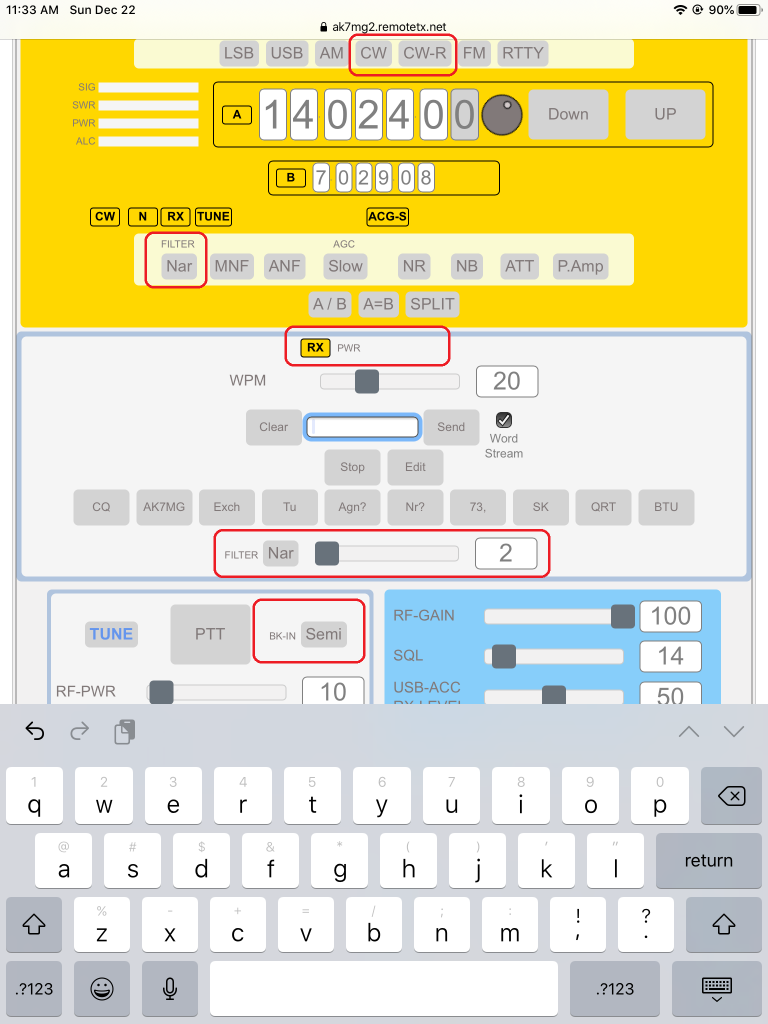
Editing Macros:
- 10 Custom Macros can be saved for frequently sent transmissions.
- Press the ‘Edit’ button to show the editing interface.
- The left column contains the button labels, the right column contains the CW that is sent.
- Press ‘Save’ to save the changes on the Raspberry Pi so they will be available the next time you connect.
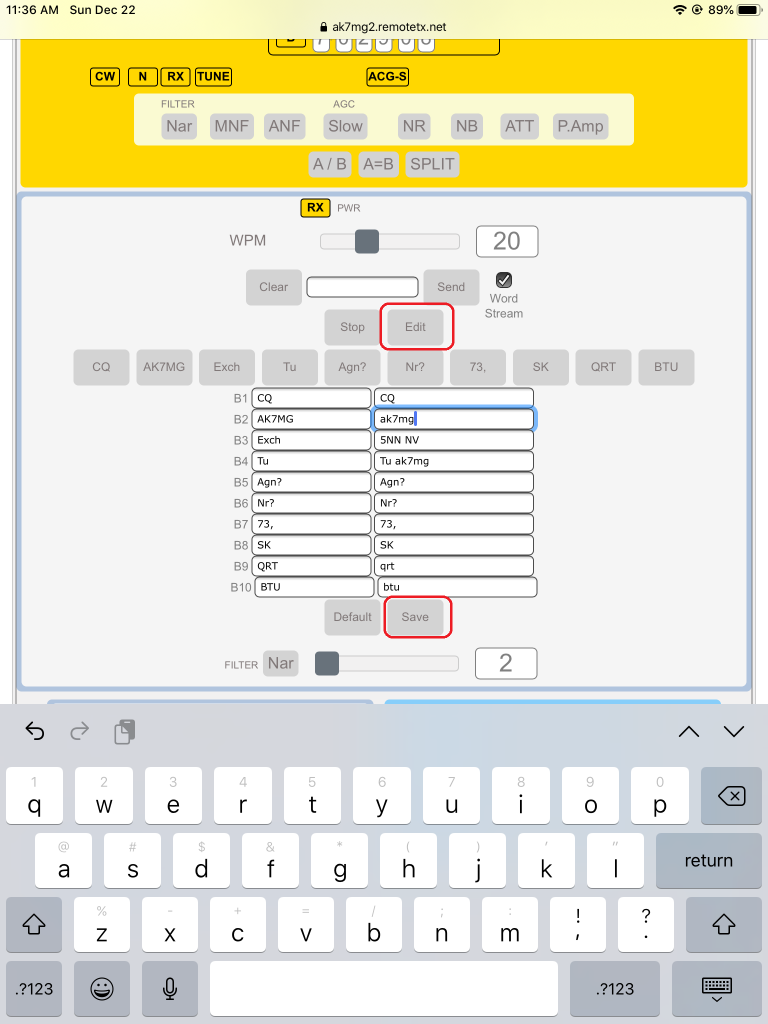
Using a CW Decoder on a PC or Mac:
To use a CW Decoder software (such as CWGet) please see the virtual audio cable setup guides for FT8 at:
https://www.remotetx.net/ft8-guides/
Setup the virtual audio cable so that the sound from the browser is sent to your CW decoder software to decode CW as you would if you had your PC/Mac plugged directly in to your radio.